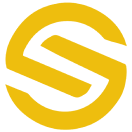
SmartGuard app protects your phone against all sorts of mallicious actvities, removes viruses/threats and blocks unauthorized access to your device.
Web App Google Play Subscription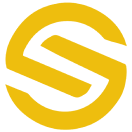
The core purpose of SmartGuard App is to retrieve one’s lost or stolen phone by activating the features of the app before hand.
SmartGuard is packed with a number of useful features to help protect your device.
Step by step user guide for smooth operation of Smart Guard App
Download the SmartGuard App from Play Store or get it from smartguardapp.com and install.
Now register yourself by entering your mobile number. Enter your name and set up a password during the registration process.
Enter the activation code obtained from the scratch card and tap the “Submit” option.
After successful log in, allow all the necessary permissions to the SmartGuard app.
Here are the answers to some of the most commonly asked questions about SmartGuard.
The SmartGuard is the best anti-theft app available in global market. It will protect your precious smartphone from theft and all sorts of intrusive activities.
The SmartGuard has been designed with numerous features that will allow you to protect your smartphone in the best way possible. These features, once enabled, will make sure that your phone stays safe even in hostile situations.
Yes, this app is available on Google Play. Also the app can be downloaded from our website smartguardapp.com
No, if this app is not already installed on your mobile, it is not possible to tell the location of the mobile through SmartGuard. You can only track the phone which has SmartGuard app installed and activated.
If you have forgotten the password of your SmartGuard app, you can create a new password with the change password menu or you can update the password by contacting us
If the SmartGuard app is installed on your mobile, you can find out the current location of your mobile by logging in with your email address on Web Admin Portal on our website smartguardapp.com. If in any case you do not know that, then you can contact us to find out the location of your smartphone.
If you lose your mobile, you can either click on the link sent to your designated email ID by SmartGuard app in case of any intrusive activity or you can just log in to your Web Admin Portal on smartguardapp.com and locate your phone’s current location.
No, if the mobile’s battery has drained out, then it is not possible to track the device.
Yes, the user will be able to track the phone because it’s impossible to flash the mobile if it’s locked and has the SmartGuard app installed in it.
If the mobile is lost, try to find out the location by your email as soon as possible or contact us within 12 hours
No, it is lighter than most of the apps and will not slow down your mobile.
In case of any intrusion without internet access, the alternate mobile number will be informed about the location and selfie of the intruder through SMS. Although, with some cellular networks, the SmartGuard app has the advantage of running in the background silently, which makes it able to track without the internet.
No, the SmartGuard will take access of your location for tracking purposes only. Other than that, any information is not required by us which makes your phone entirely protected.
No, since each feature has a different function, you just need to keep the feature(s) you want to use the app for in a certain situation other than the four primary features Intruder Selfie, Stop Shutdown, Sim Card Security and Stop PC Connection which are recommended to remain turned on at all times.
Since we will send your information in your email in all cases, it is mandatory to have an email address.
Alternate phone number is another phone number which will be used to send alert / warning messages in case of any intrusive activity to your smartphone.
If the mobile is lost, you can track the location through the link sent to your email address or by logging into the Web Admin Portal at smartguardapp.com and take action to recover the mobile by contacting your nearest police station.
No, SmartGuard doesn't provide its users with any refund policy.
Contact SmartGuard helpline
You must be entering wrong password, activation code or may be your mobile number isn't correct.
One SmartGuard activation code can be used by one user only.
User has to download the app from our website or Google Play and then buy activation code either online or through scratch card from any nearby outlet.
Log on to your web admin portal, SmartGuard features will help you locate your phone.
SmartGuard provides its users with seven different features to access remotely through Web Admin Portal which can be accessed on the dedicated page provided at smartguardapp.com
1. Intruder Selfie, 2. Stop Shut Down, 3. Stop PC Connection, 4. Family Protection should always remain turned on.